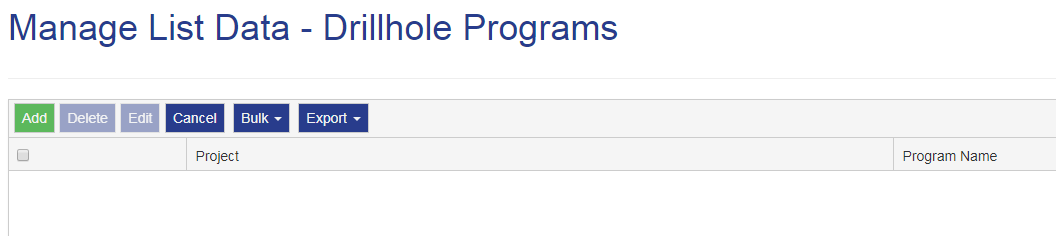
The Add Items button provides the option to create new items to display in a list of data.
A list provides the list of items a user selects from a field when filling in a form within the functions or pages of IMDEXHUB-IQ™ or REFLEX™ apps used to conduct surveys.
To add an item to a List:
Navigate to Manage.
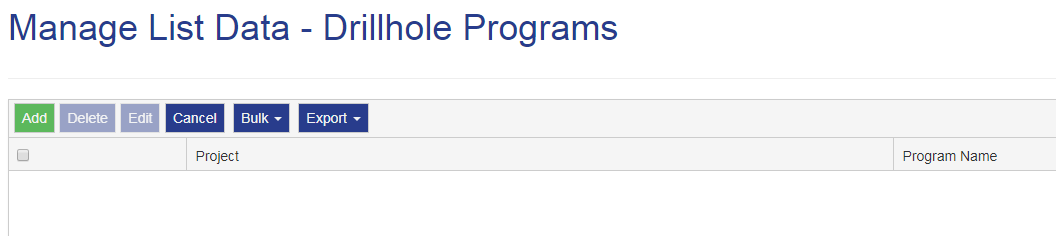
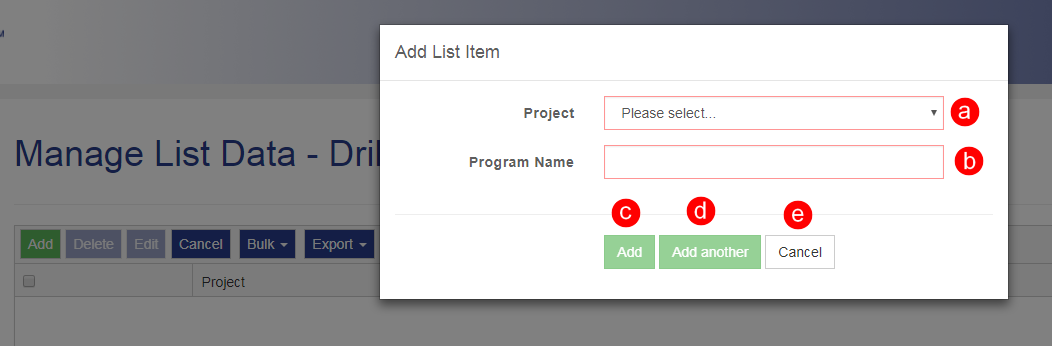
- Select a Project, from the drop-down list
- Enter a name or value for the new item
- Select Add to save, or
- Select Add Another, to save, then continue to add an extra item, or
- Select Cancel to discard
The number and type of fields varies between lists.
The REFLEX IQ-LOGGER™ Structural Features requires specific instructions to set up planars and lineations. See IQ-LOGGER.
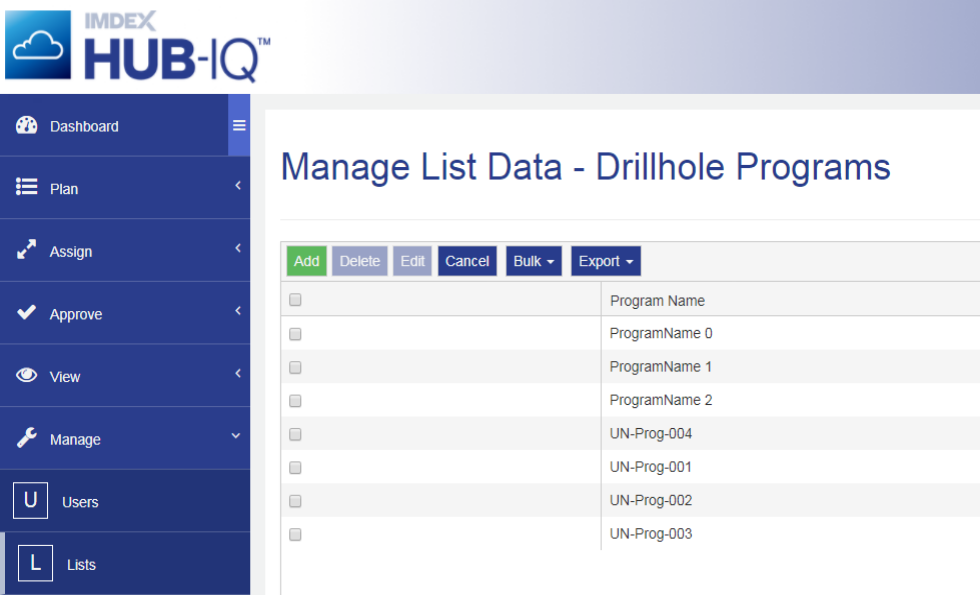

|

|

|

|

|