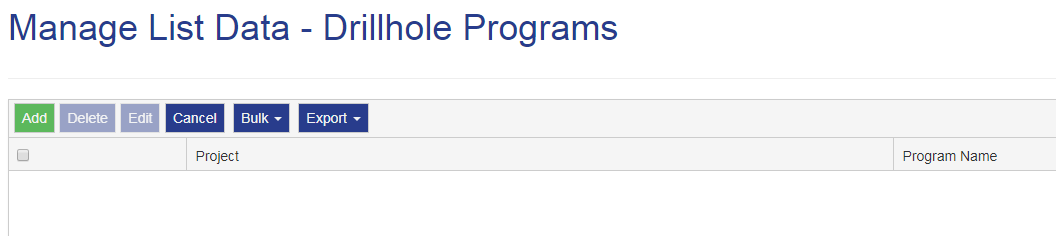
The Bulk button provides the option to upload entire lists using a CSV file.
A list provides the list of items a user selects from a field when filling in a form within the functions or pages of IMDEXHUB-IQ™ or REFLEX™ apps used to conduct surveys.
To bulk upload to a List:
Navigate to Manage.
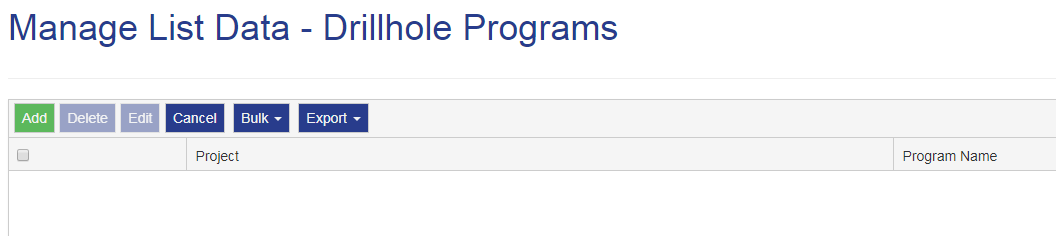
If the data mismatches or does not exist, IMDEXHUB-IQ™ highlights the field with  .
.
This can be edited, or the entire row deleted. If Upload is selected, a message prompts to rectify the field, for example:
Project field missing, please fix and try again.
Duplicate entries are highlighted in red, and also require editing before proceeding. Hovering of the entry reveals expanded information.
Use Upload to save the data into IMDEXHUB-IQ™. The List Data page updates with the new entries.
Use Delete to remove one or more entries from the uploaded CSV file.
Use Edit to correct errors or make changes.
Use Cancel to discard the CSV upload.

|

|

|

|

|